Features
Manual
Download
Bugs & Issues
Future Plans
Using Lil' Vector: Exporting Raster Images
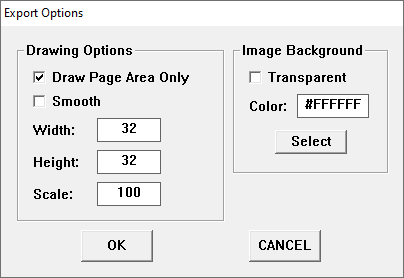
The Raster Graphic Export Options Dialog
Overview
Raster graphics, such as the Portable Network Graphic (PNG) format, do not store their data in the same manner as vector graphics. This is not a bad thing - raster graphics are older and more widely supported than vector graphic formats, and there are situations where they are preferable to a vector image.Exporting your work as a raster image file requires Lil' Vector to draw the image in memory and then save it. But, instead of simply drawing the image as-is, you're first given a number of different options to control how your work should be drawn.
Features Explained
Before anything else is drawn, the background of the image must be painted. While you can configure this elsewhere, there are some controls on the right hand side of the dialog for any last minute corrections.Next, you have the image dimensions. Once drawn, raster images cannot be scaled without support from code, so you should choose an appropriate size for you image. The controls on the left side of the dialog provide a simple way to do this.
The "Draw Page Area Only" checkbox tells Lil' Vector if you want to only draw the parts of the image that are over the page area (defined here) or if you'd rather draw the entire image. Checking or unchecking this box resets the Width, Height, and Scale options, so you can always see just how big your image is.
The Width, Height, and Scale options are fairly self-explanatory.
Lastly, you have the option of enabling a "Smoothing" effect. The method used is fairly crude, but the result is a crisp, even look to your image - individual pixels shouldn't be visible in the output. Smoothing is ideal for any image that does not need to stick to a restricted palette.