Features
Manual
Download
Bugs & Issues
Future Plans
Using Lil' Vector: The Align and Distribute Panel
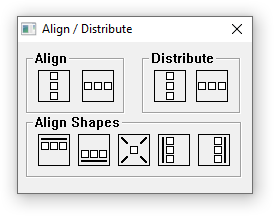
The Align and Distribute Panel
Overview
This window provides a set of controls that allow you to make broad adjustments to the shapes in your image. Simply select the shapes or nodes you want to change, and then click on the desired button.Features and Controls
Here is a brief overview of the buttons on this panel. Most of them affect the position of entire shapes, but a few adjust nodes as well.Align Buttons
| Button Icon | Effect | Function(s) |
 |
Align in Column | Clicking on this button will align any selected nodes or shapes in a column. In other words, they will all share the same X coordinate after being adjusted. |
 |
Align in Row | Clicking on this button will align any selected nodes or shapes in a row. In other words, they will all share the same Y coordinate after being adjusted. |
Distribute Buttons
| Button Icon | Effect | Function(s) |
 |
Distribute in Column | Clicking on this button will reposition the selected nodes so that they are even spaced along the Y axis. |
 |
Distribute in Row | Clicking on this button will reposition the selected nodes so that they are even spaced along the Y axis. |
Align Shapes Buttons
| Button Icon | Effect | Function(s) |
 |
Align to Left Side | Clicking on this button will align any selected shapes along their left side. |
 |
Align to Top Side | Clicking on this button will align any selected shapes along their top side. |
 |
Align to Centers | Clicking on this button will align any selected shapes around their midpoints (ie, they will be centered vertically and horizontally). |
 |
Align to Bottom Side | Clicking on this button will align any selected shapes along their bottom side. |
 |
Align to Right Side | Clicking on this button will align any selected shapes along their right side. |